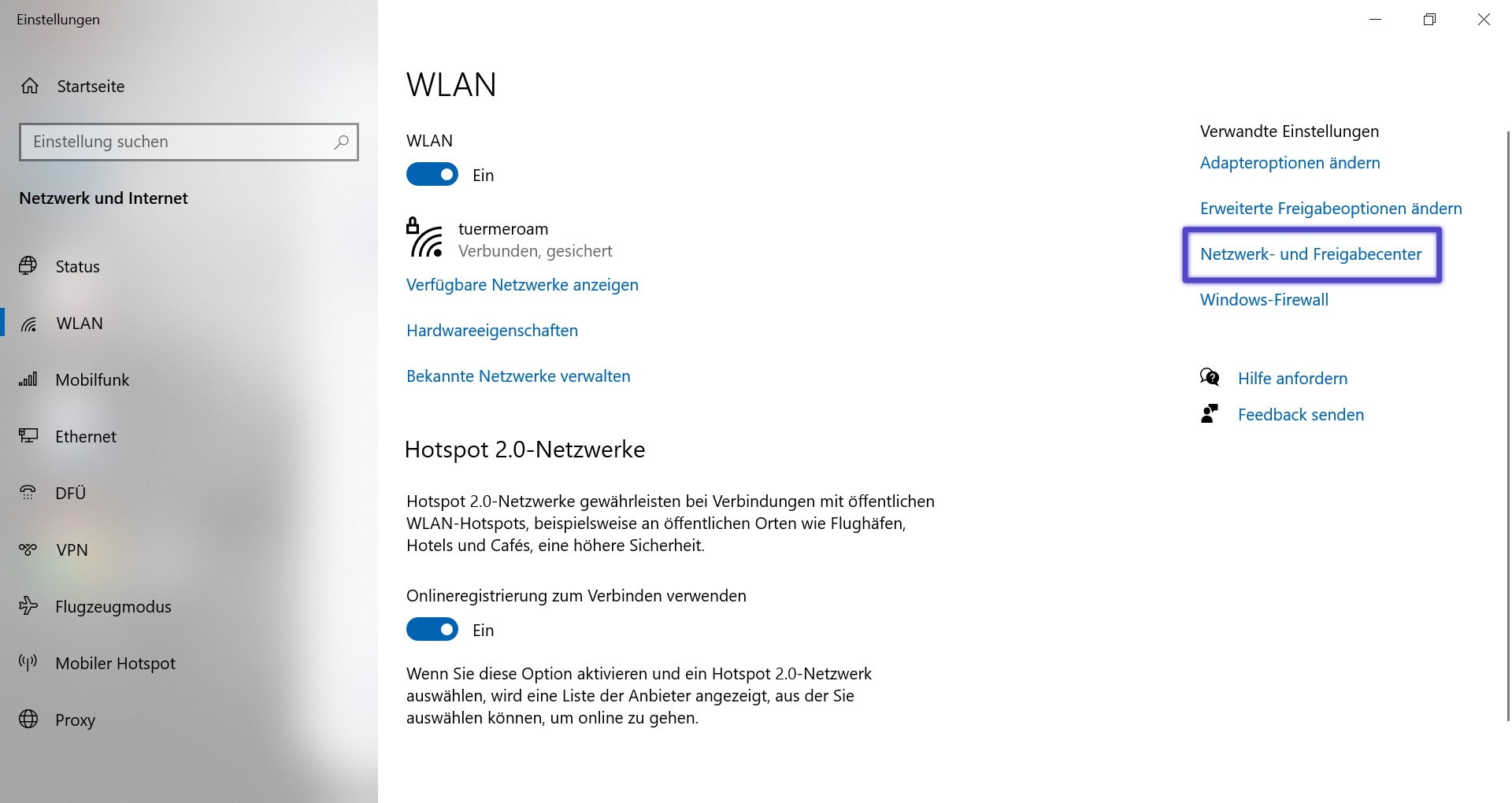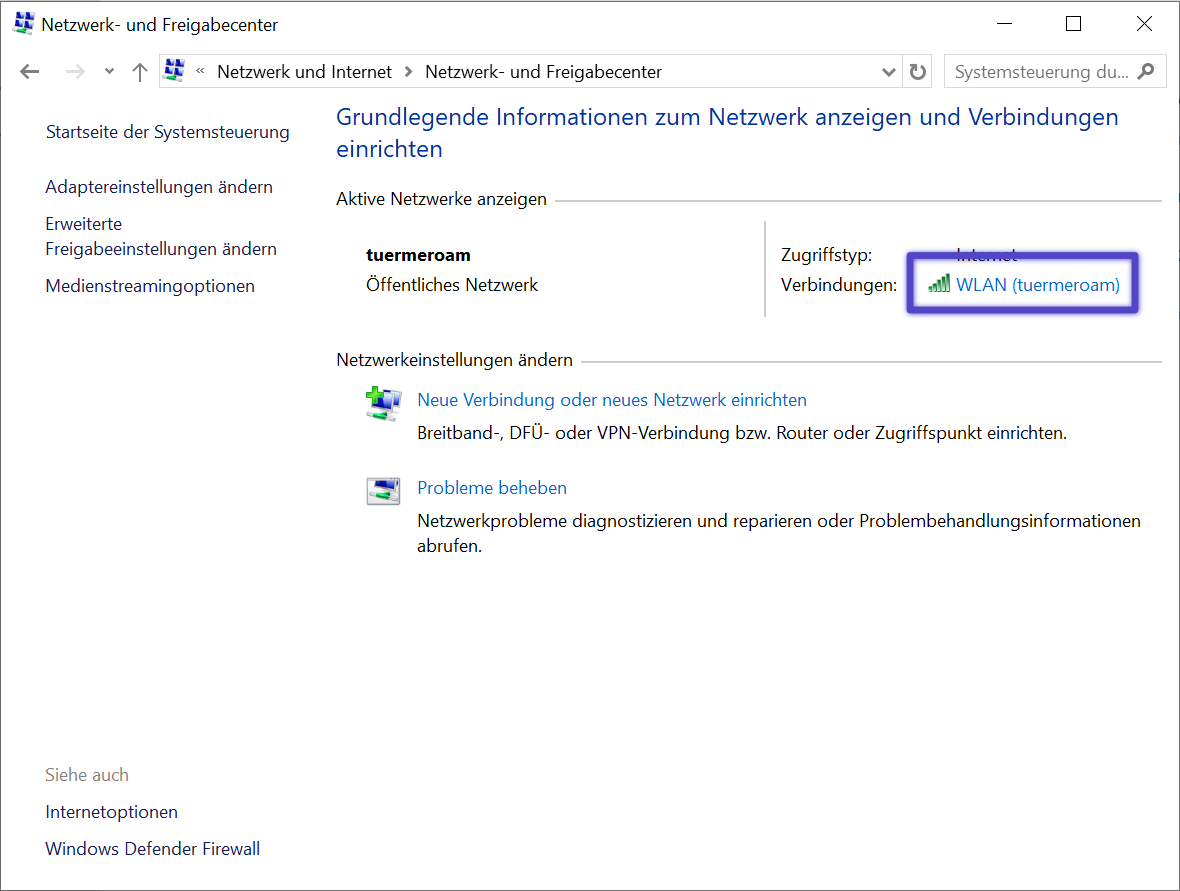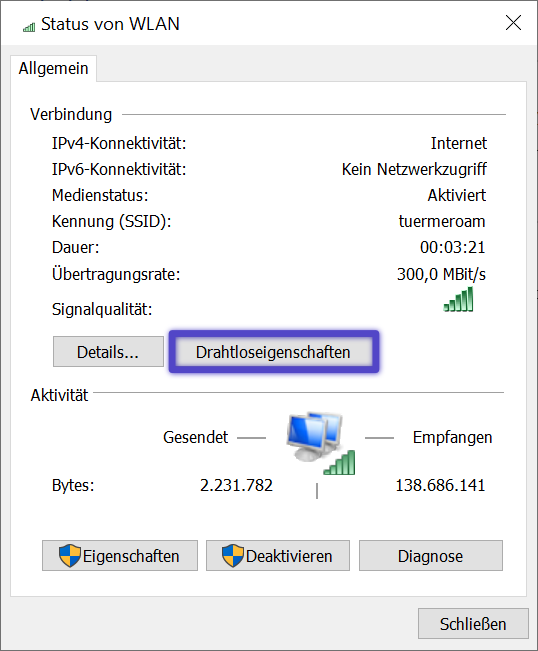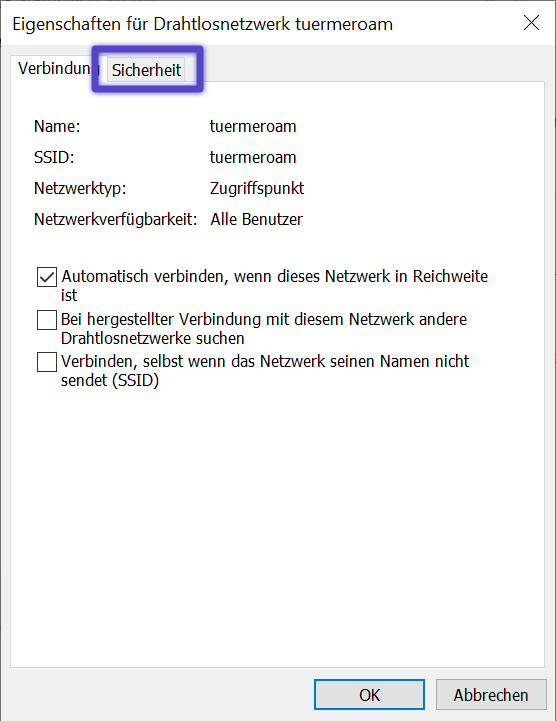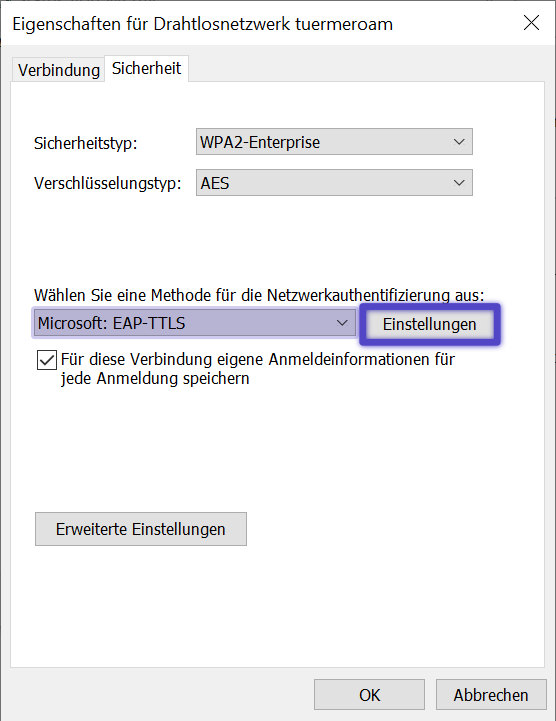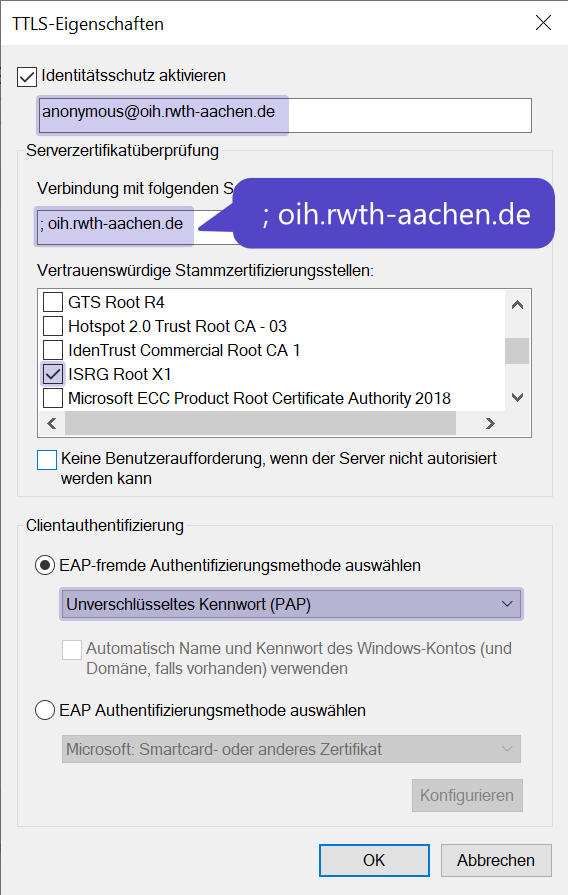tuermeroam on Windows 10
I hate Microsoft with a burning passion for this and only this. Needless to say, setting this up is a bit annoying.
Step 1: Open WLAN status
Go to the WLAN settings while connected/connecting to tuermeroam and open the Network and Sharing Center. Click on WLAN (tuermeroam) to open the status window for the network.
Step 2: Open WLAN security settings
In the WLAN status window, click on Wireless Properties, and then open the Security tab.
Step 3: Set the right settings
Set EAP-TTLS as the authentication method and open its settings. In the window that pops up, set anonymous@oih.rwth-aachen.de as the anonymous identity and ; oih.rwth-aachen.de as the domain. Yes, with the semicolon and the space. No, I don't know.
Almost there! Scroll down in the Root CA selection frame and check ISRG Root X1. Finally, set PAP as the client authentication method. After clicking OK, you will have to enter your username and password again. Windows will ask you if you're connecting to this network where you expect, which you are, so click OK.
Congratulations!